Your registered email address for World of Tanks: Modern Armor is bound to your Sony PlayStation PSN account.
Should you want to update your email address, you can do so in a number of ways.
PlayStation App
- Tap PlayStation Store on the home screen.
- Go to Online ID.
- Tap Account Settings.
PlayStation Store
- Go to the PlayStation Store.
- Sign in.
- Go to your Online ID at the top of the page.
- Click Account Settings.
PSN Account Management website
- Go to Account Management.
- Select the Account > Account Details link on the left of the screen.
- Click Edit in the "Identity" section of the "Account Details" page to open the "Edit Identity Information" page.
- Change your email address and click Save.
If you are changing a sub-account email (sign-in ID), the master account holder will need to authorize this by entering their password.
- You will receive an email with a link. Click the link to verify the new email address.
- You can now sign in to your account using your new email (Sign-in ID).
- An email will be sent from playstationnetwork@ac.playstation.net to both your original and new email addresses to notify you of the change.
Having issues?
Your registered email address for the game is the same as the one associated with your Microsoft account. All you need to do is update your Microsoft account with the email address you wish to use, and our information will also be automatically updated!
How to change your email address on your home computer
- Log in to your Microsoft account.
-
Go to Billing Account Information and sign in with the Microsoft account (email and password) associated with your Xbox Live account.
Please note: If you do not know your Microsoft account sign-in or password, see Find your Microsoft account. -
Click Profile, then click Edit Profile.
- Depending on your settings, you might be taken directly to the Profile page (if so, skip to step 5 now), or you might be taken to the “Help us protect your account” page (if so, click Next or I already have a code).
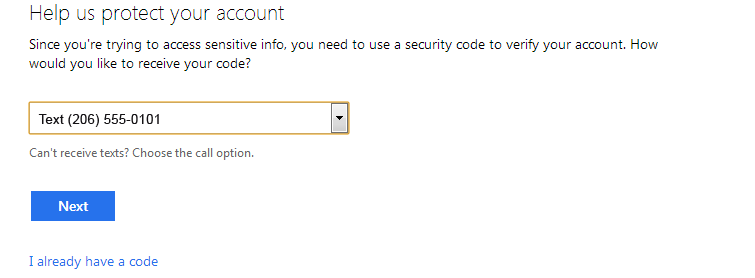
- Enter the security code you receive, then click Next.
-
On the Profile page, click Edit Profile. Make the desired changes to your email address, then click Save.
How to change your email address from your Xbox 360 console
- On your console, sign in using your Xbox Live Gamertag.
- Go to Settings, then select Account.
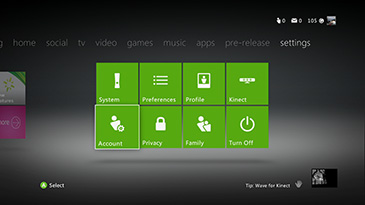
- Go to Your Information, then select Billing Information.
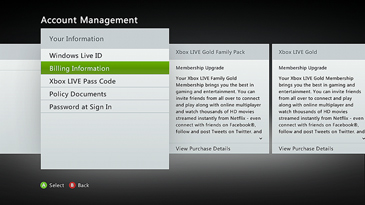
- Enter your Microsoft account password, then select Sign In.
- Edit your email address and then select Done.